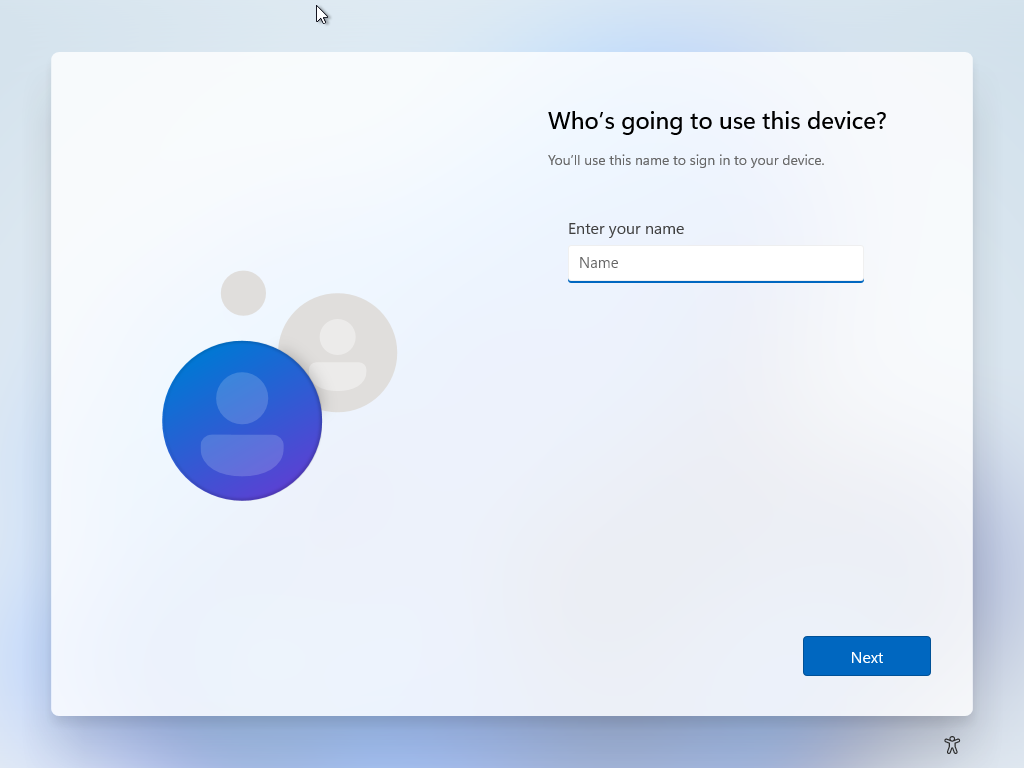A local account is an account that is created and managed locally on a computer, without connecting to a Microsoft account. It’s great when you want to keep things simple. Maybe you’re setting up a shared PC, managing different workspaces for projects, or just prefer privacy and control over syncing everything online.
Having multiple local accounts can also help organize your digital life. For instance, one account for work (with your development tools and browser profiles) and another for personal use (for streaming, writing, or experiments). It keeps things tidy, reduces clutter, and even improves security by separating environments.
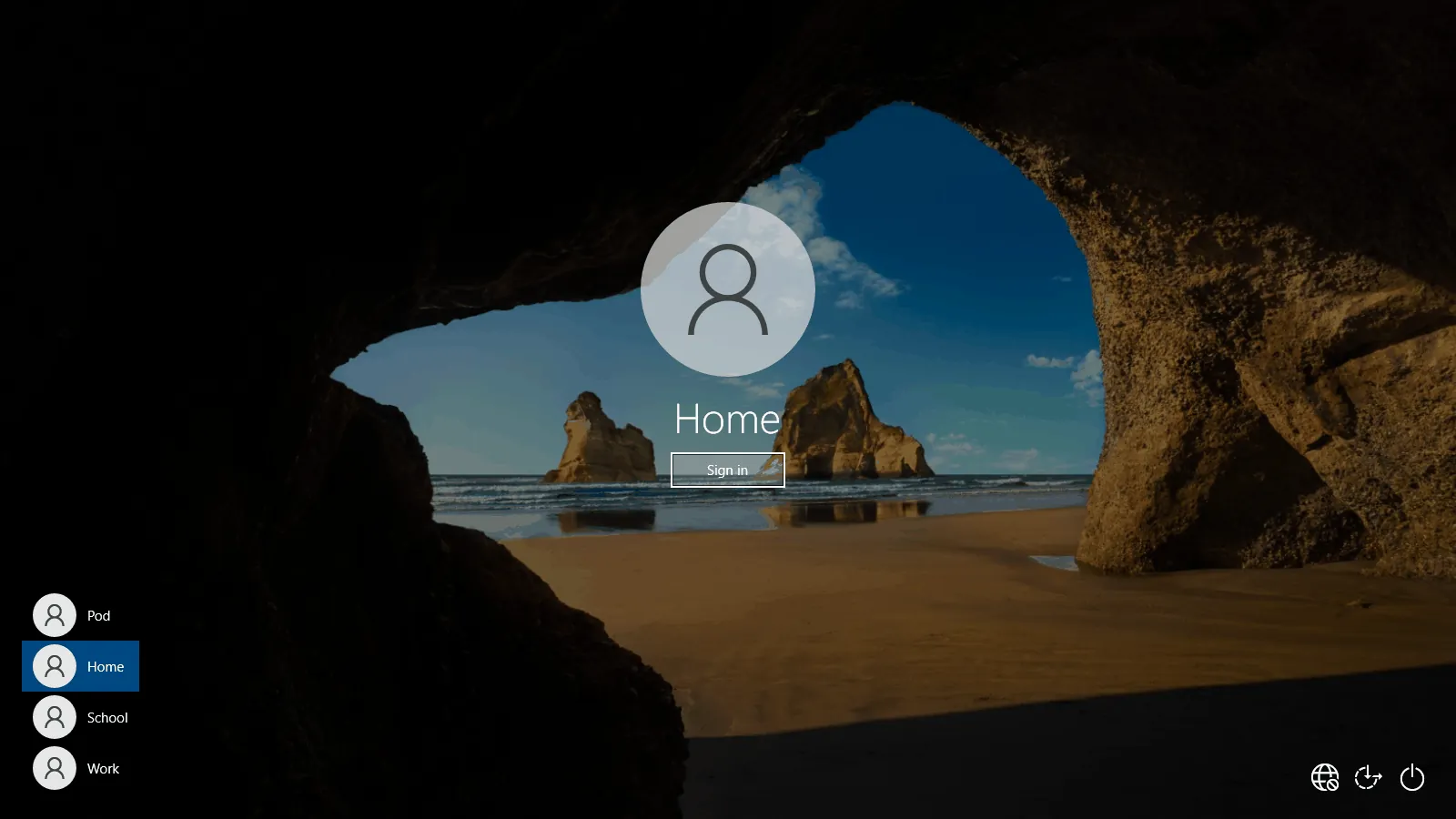
If you’ve recently tried adding a new account through Setting → Accounts → Other users → Add account, you’ve probably noticed the catch. Windows 11 keeps nudging you toward creating or signing in with a Microsoft account.
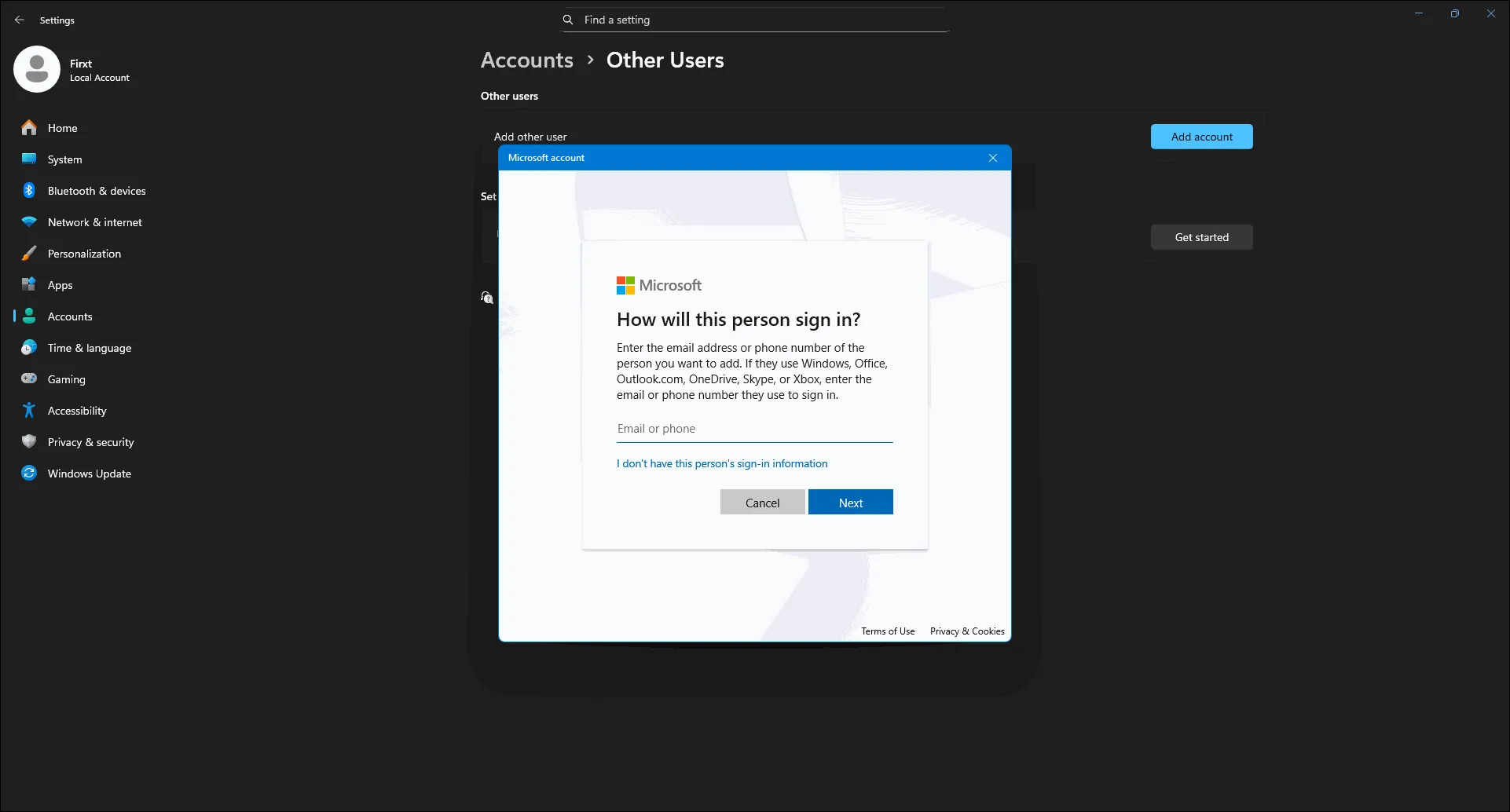
But here’s the good news: you can still create true local accounts, you just need to know where to look.
1. Using the Command Line (The Reliable Way)
This is the most direct and flexible method.
-
Open Command Prompt (Admin) or PowerShell (Admin)
-
Run the commands below:
net user NewUserName YourPassword /add
net localgroup administrators NewUserName /add
Replace NewUserName and YourPassword with your preferred details.
- That’s it. You’ve just created a full-fledged local account. No Microsoft login required.
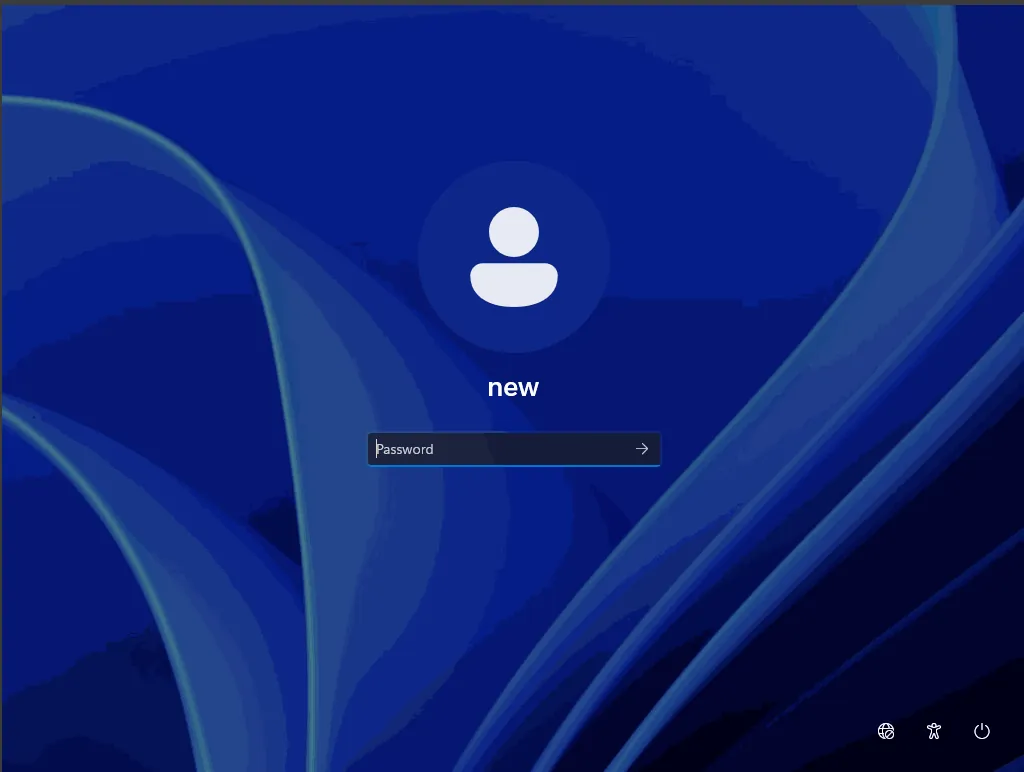
2. Using Control Panel (The Old-School Way)
Windows 11 hides this method, but it still works:
- Press Win + R, type
Netplwiz, and hit Enter.
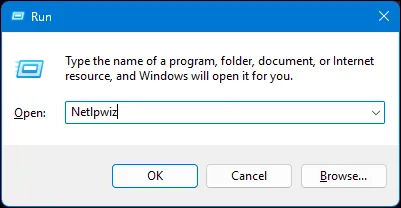
- Click
Add
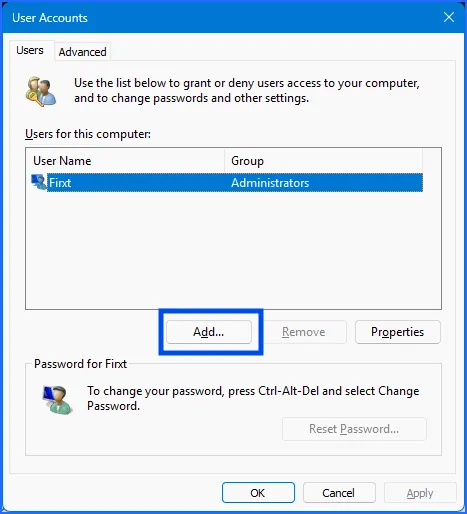
- Click
Sign in without a Microsoft account (not recommended)
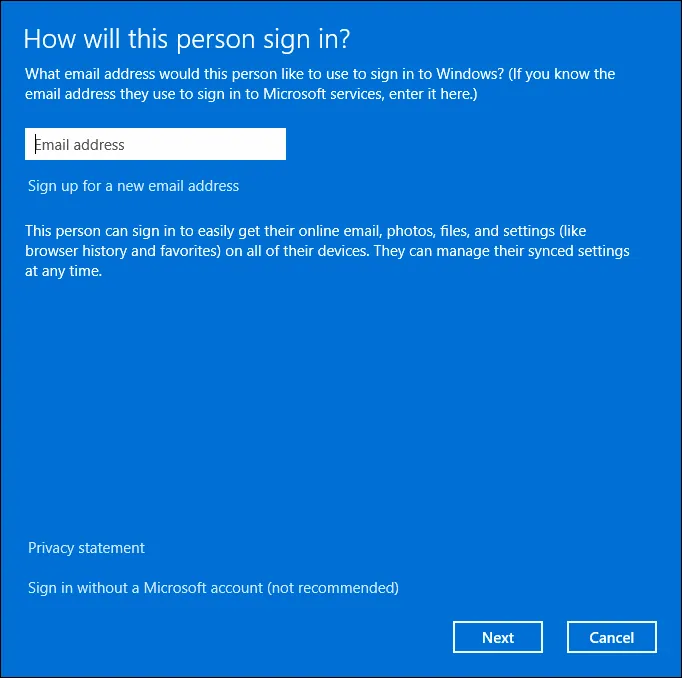
- Click
Local account.
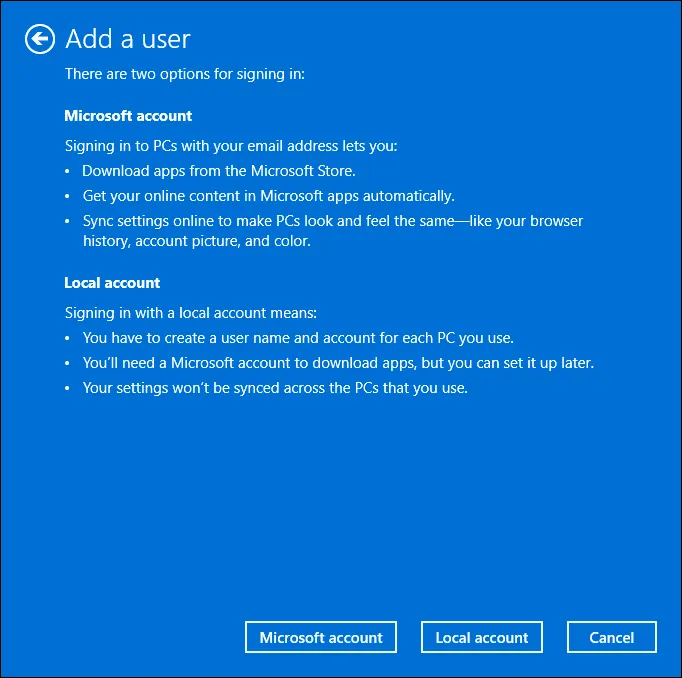
- Fill in the username and password fields.
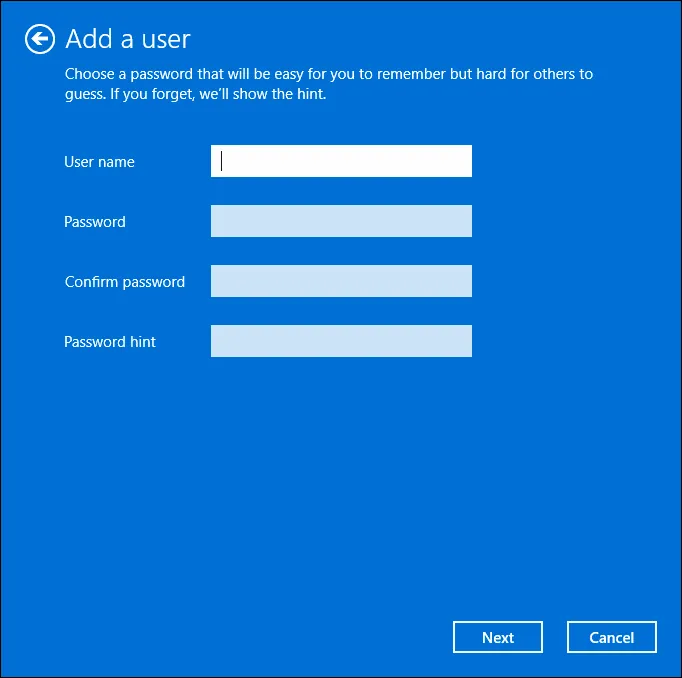
It’s simple, and unlike Settings, it won’t force the Microsoft account workflow.
3. During Setup (Offline Trick)
If you’re reinstalling or setting up a fresh copy of Windows 11:
- When you get the "Let's connect you to a network" screen, click on "I don't have internet" and proceed with the local account creation.
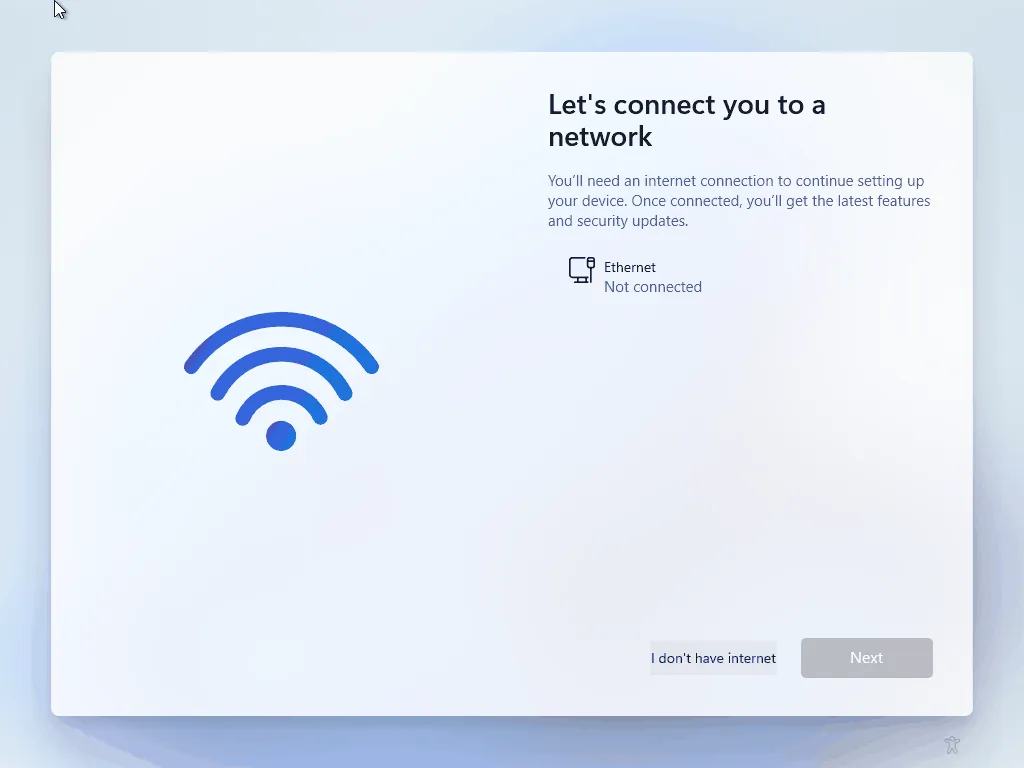
If you don't see any option to create a local account, check bypass-nro